Q.経過記録に写真を取り込みたい。
以下の方法で、デジカメや携帯電話から撮影した写真を、経過記録に添付できます。
写真の登録枚数はお客様のパソコン容量によりますが、約1000枚程添付できます。
※添付可能枚数に関しては、お客様のお使いのパソコンの容量により異なりますので、ご了承ください。
【写真ファイル詳細】
- 写真ファイルの種類: JPEG 、BMP
- 大きさ:500kb未満 縦x横:256x341ピクセル
(これ以上大きい写真は縮小して添付されます)
【写真の取り込みかた】
〔サービス計画〕〔経過記録管理〕画面で写真の挿入・削除に関する操作は以下の手順でおこないます。
≪写真の挿入≫
- 写真を挿入する記録の「 □ 写真 」をクリックします。
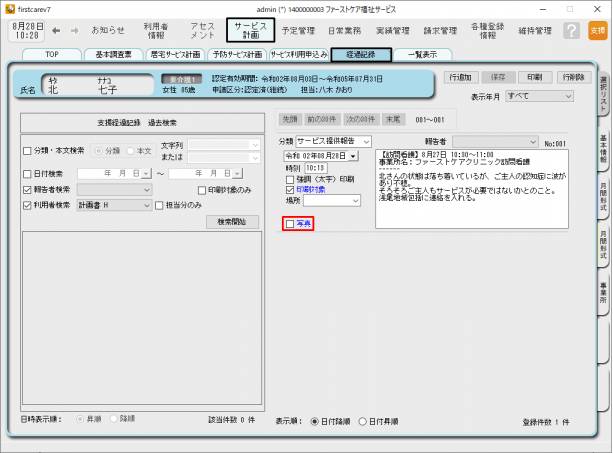
- 写真の挿入欄を右クリックします。
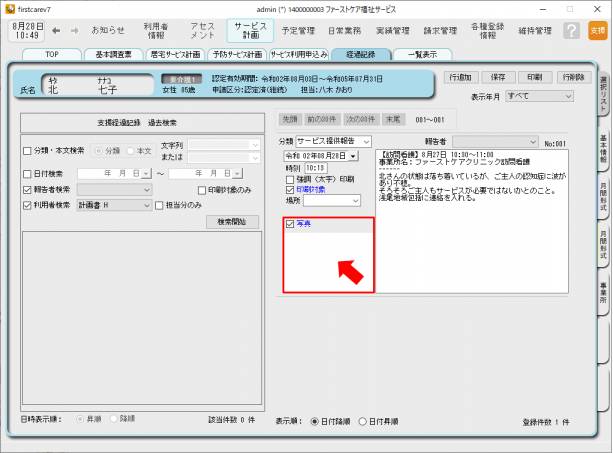
- 表示されたメニューから〔参照〕をクリックします。
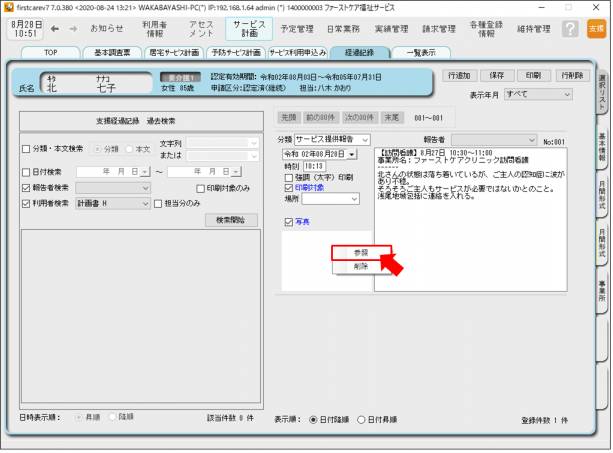
- 設定する画像ファイルを選択し、開くをクリックします。
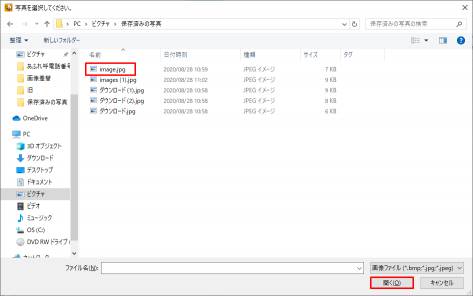
- 〔保存〕をクリックします。
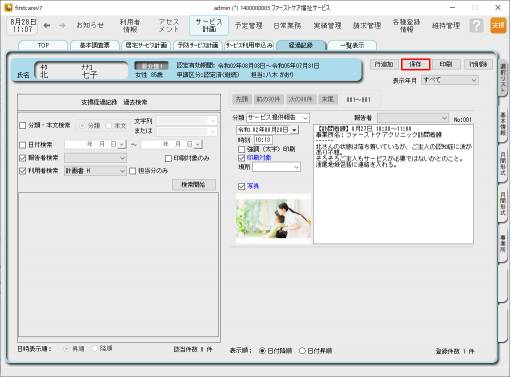
≪写真の削除≫
- 削除したい写真を右クリックします。
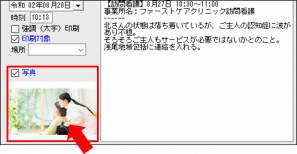
- 表示されたメニューから〔削除〕をクリックします。
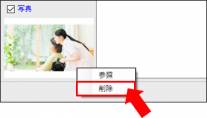
- 「 □ 写真 」のチェックをはずし、〔保存〕をクリックします。
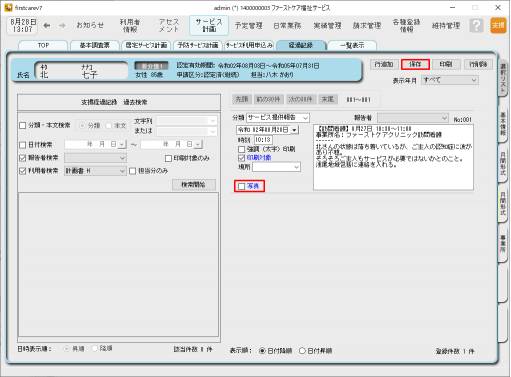
![[BeeSystem] [BeeSystem]](image/pukiwiki.png)